Remote Desktop Protocol (RDP) is a crucial tool for administrators and users who need to access Windows servers remotely. However, some users have reported a frustrating issue with Windows Server 2025 where RDP connections freeze after logging in, leaving them stuck on the welcome screen. This problem can be intermittent, sometimes resolving after multiple reconnection attempts. Fortunately, there’s a solution involving Group Policy settings.
The Problem: RDP Freezes on Welcome Screen
After installing the February 2025 patches, users may find that their RDP connections to Windows Server 2025 machines freeze right after entering their credentials. The welcome screen appears, but the spinning dots indicating the login process stop moving, and the session becomes unresponsive. This issue can be particularly disruptive, especially in environments where remote access is critical for daily operations.
Possible Causes
Several factors could contribute to this problem:
- Network Issues: Unstable network connections or high latency can cause RDP sessions to hang.
- Server Load: High CPU or memory usage on the server can impact the performance of RDP sessions.
- Software Bugs: Updates or patches to the server or client operating systems may introduce bugs affecting RDP stability
The Solution: Applying a Group Policy
One effective way to address this issue is by modifying Group Policy settings related to RDP network detection. This setting helps stabilize the connection by ensuring proper network detection during the RDP session.
Here’s how to apply this fix:
- Open Group Policy Editor:
- Press
Win + R, typegpedit.msc, and press Enter.
- Press
- Navigate to the Appropriate Policy:
- Go to
Computer Configuration>Administrative Templates>Windows Components>Remote Desktop Services>Remote Desktop Session Host>Connections.
- Go to
- Enable the Policy:
- Find the policy named Configure Network Detection.
- Double-click the policy, set it to Enabled, and click OK.
- Apply and Reboot:
- Apply the changes and restart the server to ensure the new settings take effect.
This adjustment ensures that RDP sessions properly detect network conditions, which can mitigate the freezing issue experienced during login.
Conclusion
While encountering RDP connection issues can be frustrating, understanding the root causes and applying the appropriate Group Policy settings can help restore stable remote access to your Windows Server 2025 environment. If the problem persists, consider checking for any recent updates or patches that might address the issue, or consult with Microsoft support for further assistance.
By following these steps, you can ensure a smoother and more reliable RDP experience for your users and administrators.
Have you encountered similar issues with RDP on Windows Server 2025? Share your experiences and solutions in the comments below!

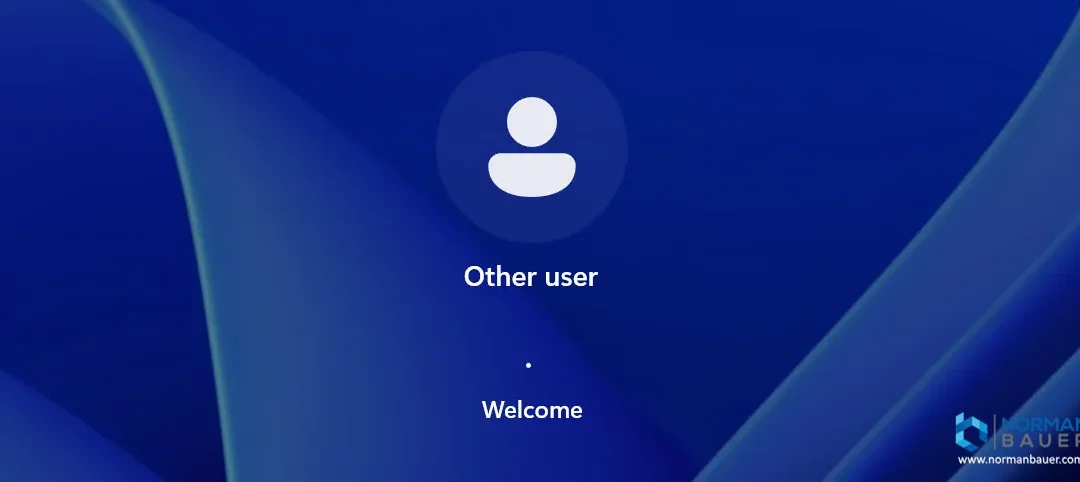
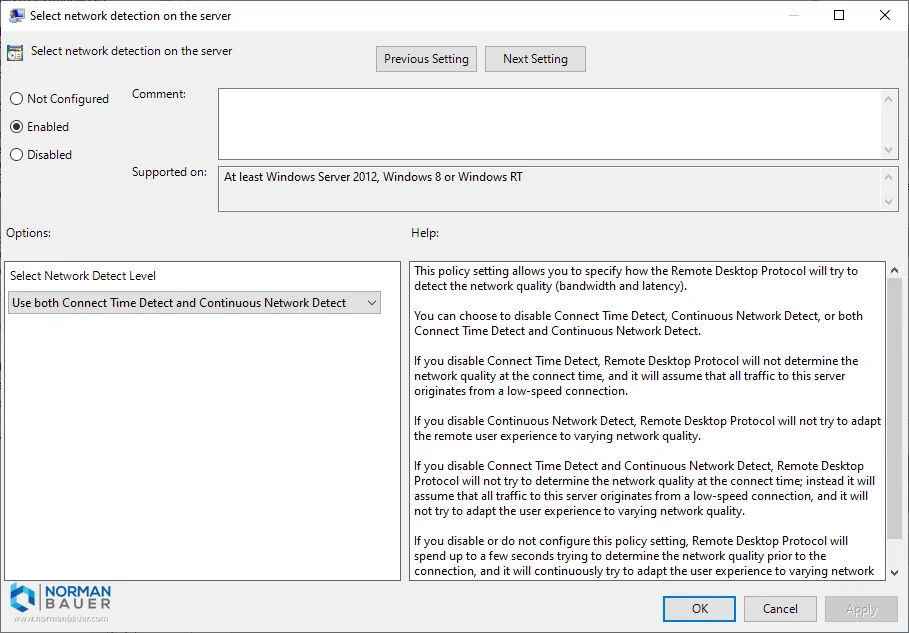


Works for me, thanks a lot.